What if your working on something and you want to continue reading the recently opened web pages again after your web browser exits. This quick tip will guide you to configure the settings on Startup group using Google Chrome.
Make sure that Google Chrome is installed and go to the url and type the address below:
Locate “On startup” group and select “Continue where I left off”.
That’s it!
According to Google, Continue where I left off: The setting restores the pages that were open at the end of your last browsing session. Google Chrome will also restore your browsing session cookies and data.
Technical Information
Session cookies are data that websites use to keep you logged into sites such as your Web mail. This feature saves time from logging into your Web mail and other social networking sites. For security reasons, it is recommended that you logout when using a public or shared computer.
If you want Google Chrome to reopen all the websites that you always visit and discard session cookies and other site data, go to Settings > Show advanced settings > Content settings > Keep local data only until I quit my browser.
Thanks for reading the article – Have a nice day!
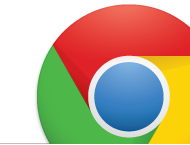


0 comments:
Posting Komentar