Some of the useful features of WinBubbles are hidden under the hood.
This is one of the hidden tools that was designed to help users in some of the annoyances that you may encounter in daily use of Windows.
Such as:
- Icons are not updating even if you press F5
- Start Menu settings and desktop doesn’t update
- You need to launch gpupdate /force to update group policies settings
The newest version of WinBubble will do that in just one command.
"[Folder Location of WinBubble]\Tools\AdminTools" –refresh
Read here for more details about the command line parameter
Creating a Keyboard Shortcut To Refresh your Start Menu, Taskbar, Desktop, Windows Explorer and Desktop
- Right-Click > New > Shortcut
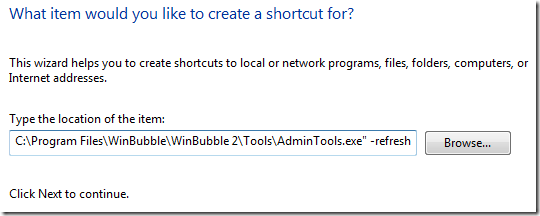
- In this case I’m using the installed location of WinBubbles in Program Files Folder
"C:\Program Files\WinBubble\WinBubble 2\Tools\AdminTools" –refresh
- Right-Click > Properties to add the Hot Key that you like to use in launching the command
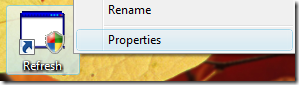
- Add the Shortcut key that you want to use and Change the Icon.

That’s it! HOPE THIS HELPS!
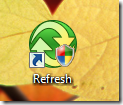

0 comments:
Posting Komentar